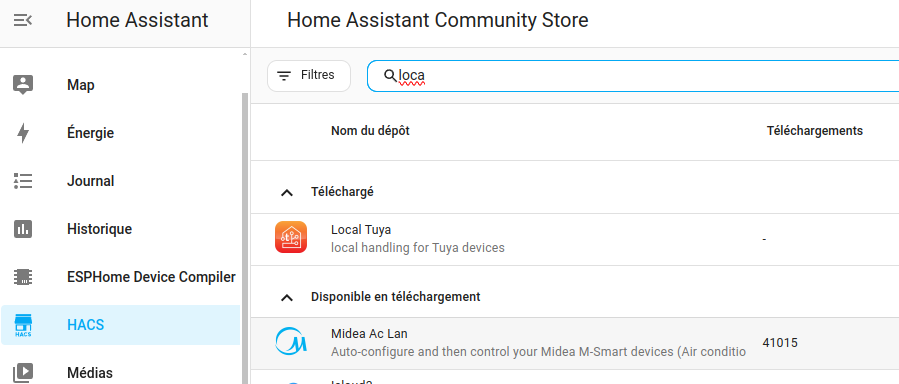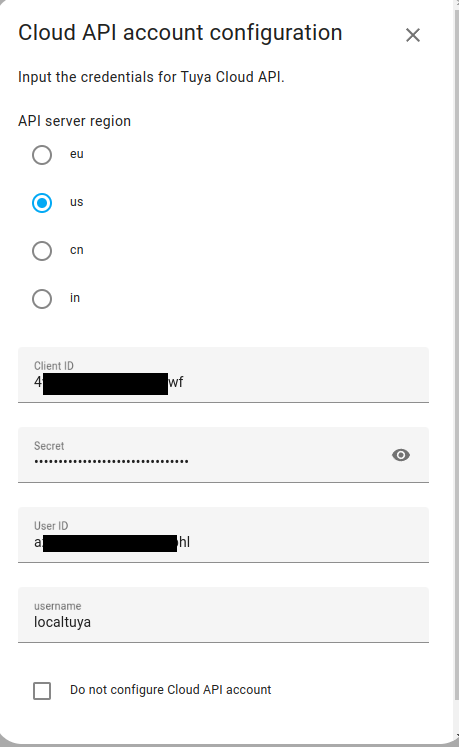Home-Assistant: Difference between revisions
Jump to navigation
Jump to search
No edit summary |
|||
| (24 intermediate revisions by the same user not shown) | |||
| Line 18: | Line 18: | ||
==Configuration== | ==Configuration== | ||
=== Roomba === | |||
# Install dorita980 or inside a container | |||
<pre> | |||
npm install -g dorita980 | |||
get-roomba-password-cloud myemail mypassword | |||
</pre> | |||
[ | <PRE> | ||
docker run -it node sh -c "npm install -g dorita980 && get-roomba-password-cloud <iRobot Username> <iRobot Password> [Optional API-Key]" | |||
</PRE> | |||
=== Tuya Integration === | |||
# Create a could project at iot.tuya.com | |||
[https://github.com/tuya/tuya-home-assistant/blob/main/docs/platform_configuration.md Initial Setup] | |||
# Country | |||
## Choose the country you picked when signing up. | |||
# Tuya IoT Access ID : | |||
## Go to your cloud project on [https://iot.tuya.com/ Tuya IoT Platform]. | |||
## Find the Access ID under Authorization Key on the Project Overview tab. | |||
# Tuya IoT Access Secret | |||
## Go to your cloud project on [https://iot.tuya.com/ Tuya IoT Platform]. | |||
## Find the Access Secret under Authorization Key on the Project Overview tab. | |||
# Do not setup API Account | |||
## Click / Select .Do not configure a Cloud API account | |||
# Account | |||
## Tuya Smart or Smart Life app account Password. The password of your app account. | |||
=== LocalTuya === | |||
[https://github.com/rospogrigio/localtuya/ Local Tuya] | |||
==== Install Get HACS Community Store ==== | |||
===== With command line, Without addons ===== | |||
[https://github.com/hacs/ HACS] | |||
* Enable Advanced Mode under the account option | |||
* Execute bellow command inside the container | |||
<pre>wget -O - https://get.hacs.xyz | bash - </pre> | |||
* Restart docker host (under development) | |||
===== With Addon ===== | |||
Click on "my link" for downloading Hacs installer and execute it | |||
* HACS page link: [https://hacs.xyz/docs/use/download/download/#to-download-hacs | my Link] | |||
==== Install Local Tuya ==== | |||
[[File:LocalTuya Install from HACS.png]] | |||
==== Configure Local Tuya ==== | |||
* Add the new integration Settings, then Devices & Services | |||
[[File:Cloud API Account Configuration.png | API Configuration]] | |||
==== Add new device ==== | |||
===== Get Device List with key ===== | |||
* Install codetheweb/tuyapi | |||
[https://github.com/codetheweb/tuyapi tuyapi] | |||
* install Tuya CLI | |||
<pre>sudo npm i @tuyapi/cli -g</pre> | |||
* execute the following command to get the list of all device | |||
<pre>tuya-cli wizard</pre> | |||
===== Configuration by type of device ===== | |||
Globe: Bulbs model 35804 (from Costco) | |||
<pre> | |||
- host: 192.168.1.168 | |||
device_id: aaabbbccc_dummy | |||
local_key: ddddeeefff_dummy | |||
friendly_name: Tuya_Ampoule_1 | |||
protocol_version: "3.3" | |||
entities: | |||
- platform: light | |||
friendly_name: tuya_ampoule1_on_off | |||
id: 20 | |||
color_mode: 21 # Optional, usually 2 or 21, default: "none" | |||
brightness: 22 # Optional, usually 3 or 22, default: "none" | |||
color_temp: 23 # Optional, usually 4 or 23, default: "none" | |||
color_temp_min_kelvin: 2000 | |||
color_temp_max_kelvin: 5000 | |||
color: 24 | |||
</pre> | |||
Smart Plug 50329 (from Costco) | |||
<pre> | |||
- host: 192.168.1.240 | |||
device_id: bedded_dummy | |||
local_key: q1w2e3r4_dummy | |||
friendly_name: Tuya_Prise_1 | |||
protocol_version: "3.3" | |||
entities: | |||
- platform: switch | |||
friendly_name: tuya_prise1_on_off | |||
id: 1 | |||
</pre> | |||
Led Strip (from Costco) | |||
<pre> | |||
- host: 192.168.1.168 | |||
device_id: aaabbbccc_dummy | |||
local_key: ddddeeefff_dummy | |||
friendly_name: Tuya_Led_1 | |||
protocol_version: "3.3" | |||
entities: | |||
- platform: light | |||
friendly_name: tuya_led_on_off | |||
id: 20 | |||
brightness: 26 | |||
color_temp: "none" | |||
color_mode: 21 | |||
color: 24 | |||
color_temp_min_kelvin: 2000 | |||
color_temp_max_kelvin: 5000 | |||
</pre> | |||
=== Alexa Integration === | |||
[https://www.home-assistant.io/integrations/alexa/ Amazon Alexa] | |||
# Create a skill | |||
[https://developer.amazon.com/fr-FR/alexa Amazon Developer] | |||
# Run the skill | |||
[https://us-east-1.console.aws.amazon.com/console AWS consol] | |||
Latest revision as of 04:06, 25 November 2024
Home Page / Link
Main Page: [home-assistant.io]
Install with docker
- Get source from Linuxserver and build (docker build)
Linux Server homeassistant
- Install HACS to get community app
HACS Instruction: HACS Prerequisites
- run a script under login directory on home assistant server
- Add HACS as a new integration
- Install localTuya with HACS and configure Tuya device localy
Configuration
Roomba
- Install dorita980 or inside a container
npm install -g dorita980 get-roomba-password-cloud myemail mypassword
docker run -it node sh -c "npm install -g dorita980 && get-roomba-password-cloud <iRobot Username> <iRobot Password> [Optional API-Key]"
Tuya Integration
- Create a could project at iot.tuya.com
- Country
- Choose the country you picked when signing up.
- Tuya IoT Access ID :
- Go to your cloud project on Tuya IoT Platform.
- Find the Access ID under Authorization Key on the Project Overview tab.
- Tuya IoT Access Secret
- Go to your cloud project on Tuya IoT Platform.
- Find the Access Secret under Authorization Key on the Project Overview tab.
- Do not setup API Account
- Click / Select .Do not configure a Cloud API account
- Account
- Tuya Smart or Smart Life app account Password. The password of your app account.
LocalTuya
Install Get HACS Community Store
With command line, Without addons
- Enable Advanced Mode under the account option
- Execute bellow command inside the container
wget -O - https://get.hacs.xyz | bash -
- Restart docker host (under development)
With Addon
Click on "my link" for downloading Hacs installer and execute it
- HACS page link: | my Link
Install Local Tuya
Configure Local Tuya
- Add the new integration Settings, then Devices & Services
Add new device
Get Device List with key
- Install codetheweb/tuyapi
- install Tuya CLI
sudo npm i @tuyapi/cli -g
- execute the following command to get the list of all device
tuya-cli wizard
Configuration by type of device
Globe: Bulbs model 35804 (from Costco)
- host: 192.168.1.168
device_id: aaabbbccc_dummy
local_key: ddddeeefff_dummy
friendly_name: Tuya_Ampoule_1
protocol_version: "3.3"
entities:
- platform: light
friendly_name: tuya_ampoule1_on_off
id: 20
color_mode: 21 # Optional, usually 2 or 21, default: "none"
brightness: 22 # Optional, usually 3 or 22, default: "none"
color_temp: 23 # Optional, usually 4 or 23, default: "none"
color_temp_min_kelvin: 2000
color_temp_max_kelvin: 5000
color: 24
Smart Plug 50329 (from Costco)
- host: 192.168.1.240
device_id: bedded_dummy
local_key: q1w2e3r4_dummy
friendly_name: Tuya_Prise_1
protocol_version: "3.3"
entities:
- platform: switch
friendly_name: tuya_prise1_on_off
id: 1
Led Strip (from Costco)
- host: 192.168.1.168
device_id: aaabbbccc_dummy
local_key: ddddeeefff_dummy
friendly_name: Tuya_Led_1
protocol_version: "3.3"
entities:
- platform: light
friendly_name: tuya_led_on_off
id: 20
brightness: 26
color_temp: "none"
color_mode: 21
color: 24
color_temp_min_kelvin: 2000
color_temp_max_kelvin: 5000
Alexa Integration
- Create a skill
- Run the skill